
PS5 Optical Disc Drive Problems
There are a number of problems that can occur with the disc drive on a PS5. For example, you may have tried inserting a disc into your PS5 but received an error message, or your disc is not reading correctly, or maybe it is not spinning or working in general.
Here we will tackle external issues as well as internal issues and include some easy to moderate fixes you can try at home. We will also give you step by step instructions on how to replace parts yourself if needed.
Without further ado, let’s jump right in!
Common Causes of PS5 Disc Drive Problems
To help you troubleshoot what your specific issue is, here are some of the most common reasons why your disc drive may not be working properly:
Disc already inside: There may be a disc in the disc drive already. This can be the case if you share the PS5 with other people, or maybe if you forgot that you put a disc in before.
Dirty or damaged disc: The disc drive sometimes won’t be able to read discs properly if they have stuff on them or are damaged somehow. The biggest culprit is often having too many scratches on the disc, but dirt or sticky residue can also cause this issue.
Incorrect alignment: It is possible that the disc was inserted the wrong way. If your PS5 is horizontal, make sure that the disc drive is in the lower left corner, and that the disc has the artwork facing up. If your PS5 is vertical, make sure that the disc has the artwork facing to the left.
Foreign objects: Sometimes foreign objects can get stuck inside the disc drive, like coins, business cards, paper, or other flat objects. You can use a flashlight to look into the front of the disc drive to make sure that nothing is stuck inside.
Dirty disc drive: If the disc drive itself is dirty there might be issues with the disc drive working properly. This can only be fixed by taking the console apart and cleaning the disc drive, which we will explain in detail how to do below.
Software glitches: Occasionally, you may find yourself dealing with a software problem. Sometimes this can happen and cause your disc drive to malfunction. You can try to resolve this a few different ways - by updating your PS5, restarting your PS5, power cycling your PS5, or factory resetting your PS5 (if nothing else works), which we will also outline below.
Using the wrong type of disc: Keep in mind that the PS5 can only play PS5 and PS4 games. If you try to use a game disc from a PS3 or older, it won’t be able to read it.
PS5 Slim disc drive not registered: If you have a PS5 Slim with the disc drive added on, you’ll need to check that the disc drive is registered. If it is not registered, then it won’t be able to receive power or work properly.
PS5 Disc Drive DIY Fixes to Try
There are a variety of solutions you can try which we've grouped according to difficulty level. Whatever level of experience you have with DIY repairs, you should be able to try at least a few of these options. We recommend starting with the easier fixes and only moving on to more complicated fixes if the easy ones don't resolve the problem.
Easy PS5 Disc Drive DIY Fixes
Here are the easiest DIY fixes you can do without needing to take the console apart:
Check for other discs: Press the eject button to make sure there isn’t a disc already in the console. If you share the console with other people there’s a chance that someone else might’ve inserted a disc before.
Clean the disc: If the disc has dirt or sticky residue on it you can take a soft microfiber cloth and carefully try to wipe it off. For residue that is difficult to remove, use a little bit of water with the microfiber cloth to try to wipe it off completely. Whatever you do, just make sure to NOT use anything abrasive that will cause scratches or further damage to the disc.
Using a different disc: Try using a different PS5 disc. If that one works, then there might be something wrong with the disc you were trying to use before. If both don’t work, then something might be wrong with the console itself.
Check for foreign objects: Make sure there are no foreign objects inside of the disc drive. One way to check your optical drive is by shining a flashlight into the disc slot. If there is something inside that you aren’t able to get out, then you might need to take the console apart to get to it, which we will explain how to do in detail below.
Register the disc drive (PS5 Slim): If you have a PS5 Slim you will want to make sure that the disc drive is registered. There is a detailed guide on how to do this in our PS5 Slim Disc Drive blog post.
Check for system updates: Sometimes this step is easily missed because updates are usually automatic these days, and we don’t think as much about it. But it’s a good idea to check and make sure that your console is up to date in case that might be causing the issue.
- To check for updates, go to Settings → System → System Software → System Software Update and Settings → Update System Software.
- Once it says “Up to date” to the right of Update System Software, then you should be good to go!
Restart the PS5: It is always a good idea to try restarting the console as well if something isn’t working. Here are the steps to do so:
- Press the PlayStation icon on your PS5 controller, which should open up the Control Center.
- From the Control Center, navigate to the icon that looks like a power button. Press “X” on the controller to choose that option.
- Go down to the bottom option that says “Restart PS5.”
- Wait for the PS5 to restart.
Restart the PS5 from Safe Mode: If your console is not responding and you can’t get to the menu, you can try booting it from Safe Mode and restarting from there. Here is how to do that:
- Hold down the power button on the front of the console until you hear two beeps.
- Plug in a wired PS5 controller (you will need to use a wired controller since a wireless controller won’t work in Safe Mode). From the menu that pops up, select the option that says “Restart PS5.”
- Wait for the PS5 to restart.
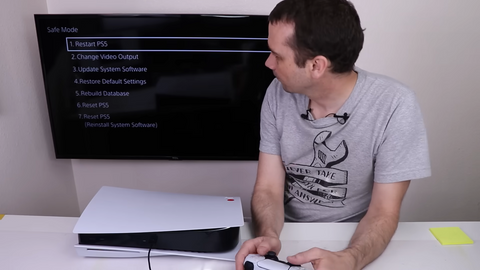
Hard reset/power cycle your PS5: If nothing has worked so far, you can try “hard resetting” your PS5. To do this, all you need to do is hold down the power button on the front of the console until it turns off. Then, unplug all the devices connected to the console as well as the power cord, and let it sit for at least 5 to 10 minutes. That will allow the capacitors in the console to discharge. After waiting for a good amount of time, turn the console back on again.
Factory resetting your PS5: The very last “easy” option you have is to try factory resetting your PS5. Doing this will completely wipe all the data you have on your device, so make sure to back up your data to be able to use it again afterwards. After backing up all your data, here are the steps you will take to factory reset your device:
- Hold down the power button on the front of the console until you hear two beeps in order to get to Safe Mode.
- Plug in a wired PS5 controller.
- Select the 7th option in the Safe Mode menu that says “Reset PS5 (Reinstall System Software).
- Wait for the system to reset and reinstall the system software.
Medium PS5 Disc Drive DIY Fixes
Sometimes easy DIY fixes aren’t enough to fix the problem. Here are some medium difficulty DIY fixes you can try that might solve the problem and get your disc drive working again.
Do keep in mind though that these will take some time and might require a bit of experience with taking consoles apart. If you are new to taking consoles apart, just make sure to proceed with extra caution.

Clean the PS5 optical disc drive: If there is visible dirt or debris inside the disc drive slot, or if the console is extra dusty, then this medium DIY fix will possibly solve your problem. This can also be helpful if something got stuck inside of the disc drive that you can't get out.
This will require you to take apart the console to get to the disc drive, so you will want to be confident in your skills to do so, otherwise we don’t recommend doing it in case something gets accidentally damaged. You will also need a toolkit suitable for taking a PS5 apart. We recommend the iFixit Pro Toolkit (paid Amazon link).
If you are ready to take on the challenge, we have a great video on our Restorish channel on how to take apart and clean a PS5 which you can watch and follow along with here:
Here are some important timestamps you can jump to if you want to watch the disc drive parts specifically:
- Taking PS5 disc drive apart: 2:43 - 3:28
- PS5 disc drive being cleaned: 8:33 - 9:15
- Putting PS5 disc drive back together: 14:16 - 15:02
Replace the PS5 optical disc drive laser: To replace the laser in your PS5 disc drive, you will need to do pretty much the same steps as cleaning the disc drive, including taking your PS5 apart enough to remove the disc drive and opening up the disc drive itself. Before you begin you will also need to get a new laser to replace the old one with. We recommend this PS5 disc drive laser replacement (paid Amazon link). Before purchasing, make sure to check that the new laser will work for the PS5 model that you have.
For a step-by-step guide on how to do this replacement, you can check out this article by iFixit on how to replace a PS5 optical drive laser.
Replace the PS5 optical disc drive itself: Replacing the disc drive in a PS5 is a bit more complicated than you would think. This is because there is a “daughterboard” (a small circuit board as shown below) inside the disc drive, and it is specifically paired with the motherboard in that console. In the repair community, this is also known as the daughterboard being “married” to the motherboard. This complicates things, because if you replace the whole disc drive unit (including the daughterboard) you will have a non-functioning device because the new daughterboard in the new disc drive won't be able to communicate with the PS5's motherboard.

It is worth noting that the PS5 Slim does not have this issue, as you can swap a PS5 Slim disc drive out with another one without any problems. This only applies to the other PS5 models.
Although it's not as simple as just swapping in an entirely new disc drive, it is still possible to replace a faulty disc drive. Here are the two best options:
- Replace the disc drive, and swap in the original daughterboard: If only the disc drive is broken (not the daughterboard), you are in luck. All you need to do is get a working disc drive and replace the daughterboard in it with the daughterboard from your PS5. Keeping the original daughterboard and installing it into the new disc drive will allow the motherboard to connect with the disc drive like it needs to.
-
Replace the daughterboard and motherboard: If the whole disc drive unit is broken (including the daughterboard) or the disc drive is fine but the daughterboard is damaged, you will have to do a more complicated fix.
Specifically, you will need both a new motherboard and a new daughterboard that are already paired with each other. (You will also need a new disc drive if that needs to be replaced as well.) Then you will need to install the new paired motherboard and daughterboard into your PS5 to get the disc drive working again.
Finding a working motherboard/daughterboard set to buy can be difficult and might cost more than you are wanting to spend. Between the cost of new parts and the difficulty of replacing so many components, you might decide it's better it to buy a new PS5 instead.
Additional Help
If you want to send in your PS5 console for repair, we highly recommend reaching out to a company called Shanefix. They will repair your PS5 console quickly and reliably. They offer many repairs including PS5 optical disc drive repair (starting at around $160 as of the date of this post).
We also have the TronicsFix forum to check out, which includes hundreds of posts about various types of video game consoles, and is run by this wonderful community of fixers.
About the Author
 Kirstyn Bahnmiller is a writer, graphic designer, and video editor for TronicsFix who loves to share her ideas and creativity with the world. In her off time you will find her working on various crafts, making digital art, taking photos, and cooking delicious recipes she found online.
Kirstyn Bahnmiller is a writer, graphic designer, and video editor for TronicsFix who loves to share her ideas and creativity with the world. In her off time you will find her working on various crafts, making digital art, taking photos, and cooking delicious recipes she found online.