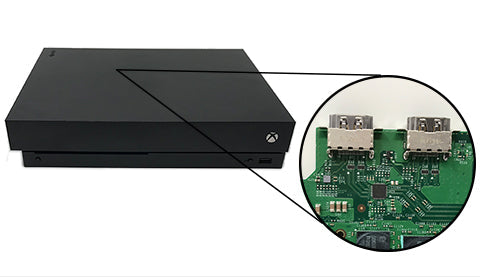
Xbox One X No Signal to TV
No signal issues are by far the most common Xbox One X problem we've seen in the years we’ve worked with the console. If you're experiencing this problem keep on reading to find out what causes no signal issues, some easy DIY fixes you can try, and some more advanced fixes you can do if you are comfortable. Without further ado, let’s jump right in!
What The Xbox One X No Signal Issue Looks Like
The Xbox One X No Signal issue can appear in a couple of different ways:
- A black screen with no picture when the console is connected to the display.
- A screen that shows a message saying “Game console No signal (is it on?)” or something similar.

Common Causes Of The No Signal Issue
This problem can be caused by various things, ranging from the TV being on the wrong input to the hard drive inside of the Xbox being faulty. Here are some of the things that might be going wrong if you are getting the “no signal” screen:
- The TV is on the wrong HDMI input.
- The TV being used is faulty.
- The HDMI cable is dirty or damaged.
- The HDMI port on the Xbox is dirty or damaged.
- The Xbox needs to be power cycled.
- The hard drive is faulty.
- The retimer chip on the motherboard is faulty.
- Other parts on the motherboard are faulty.
Since some of these issues are easily fixable, we recommend trying some of the solutions below before attempting to repair the HDMI port or hard drive, which would be a much more extensive kind of repair.
Easy DIY Fixes to Try
If your console is not connecting or has no signal you should try the following steps first:
- Check that your TV is set to the right input. Sometimes it can be changed on accident or somebody might’ve gone in and changed it without you knowing.
- Try connecting your Xbox to a different TV and see if it connects properly.
- Check that your HDMI cord is fully plugged into both the TV and the console.
- Inspect the HDMI cord at both ends for damage or dirt and clean it carefully if needed.
- Try using a different HDMI cord you know works, or if you only have one cord, try plugging that HDMI cord in a different console to see if it works.
- Inspect the HDMI port to see if it is dirty or has anything stuck in it and clean out the port gently as needed.
- Try power cycling your Xbox. You’ll need to turn off your Xbox completely, unplug it from the power source for a few minutes, and then plug it back in and turn it on again to see if it solved the issue.
If you've followed the steps above and your console still has no signal, it will likely need to have the hard drive replaced or one of the HDMI components replaced.
The process of testing the hard drive and HDMI components is advanced, so if you don’t feel comfortable with opening up your Xbox One X console and don't have access to the tools and parts required, it might be better to let an expert do it for you. However, we have a basic explanation of the process below if you would like to follow along and give it a try.

Xbox One X Hard Drive Testing
Thankfully, you don’t need many tools to test the hard drive on your Xbox One X. Here is what you will need before you start:
- Precision screwdriver set
- Long nose pliers
- Screw organizer (optional)
- Spudger (optional)
Here are the steps to testing the hard drive:
- Remove the top cover of the Xbox by removing the two screws in the back then the long screws from the case (make sure to also remove the ribbon cable before removing the bottom cover).
- Remove the rest of the screws until you are able to lift the power board and top plate off.
- Pull the disc drive up and out of the way so you can get to the hard drive.
- Carefully disconnect the hard drive cable from the motherboard before removing the hard drive from the console.
- Remove the hard drive connector from the motherboard and then set the hard drive to the side.
- Connect a known good hard drive to the motherboard and set it back in the console.
- Hook the power button back on to the console and then connect the console to the TV.
After doing these steps, turn the console on to see if the TV is now getting the signal as it should. If the Xbox still shows no signal, then there might be something wrong with the HDMI component. You can follow the steps below to test the HDMI on the Xbox as well. (Please note: if the hard drive has not had the Xbox software installed on it the display will show an error.)
Testing Xbox One X HDMI
The first thing you should do before taking anything apart is to look inside the HDMI port and see if there are any broken or missing pins. If you do see broken or missing pins, it would be a good idea to replace the HDMI port, which you can do after everything has been disassembled.
Taking apart your Xbox to test the HDMI components can take a bit of time, so you will need to keep that in mind when doing this repair. Also, you will need the same tools used to test the hard drive in the previous section.

Here are the steps to disassembling an Xbox One X and testing the HDMI components:
- Remove the disc drive, the fan, the power supply, then the hard drive.
- Remove the 4 screws on the bottom metal case and lift the motherboard out.
- Remove the X clamp and heat sink to see the HDMI port and components.
- Check the HDMI port to make sure it isn’t loose and that none of the pins that connect to the motherboard are loose.
- Check for any liquid damage.
- Check for any shorts within the HDMI components.
- Replace the HDMI port if needed.
If you find liquid damage on the HDMI port or the board, you will need to clean the components and replace any that have been damaged by the liquid. It’s important to remove any corrosion that you see as well so that it doesn’t spread further onto the board. On the other hand, if you find any shorts within the HDMI components, you will need to test to see which components are causing the short so that you can replace those too.
If everything else looks fine, the next step would be to replace the retimer chip. You can do so by following along to this video starting at 5 minutes and 43 seconds:
Once that's all done, replace the thermal paste, and put the console back together enough to test it.
Additional Help
As we mentioned above, the process of testing the hard drive and HDMI components is advanced, and if you don’t feel comfortable with opening up your Xbox One X console it might be better to let an expert do it for you. Thankfully we know just the right person to help. ShaneFix can help you get all of your Xbox One X display issues fixed right away!
About the Author

Kirstyn Bahnmiller is a writer, graphic designer, and video editor for TronicsFix who loves to share her ideas and creativity with the world. In her off time you will find her working on various crafts, making digital art, taking photos, and cooking delicious recipes she found online.